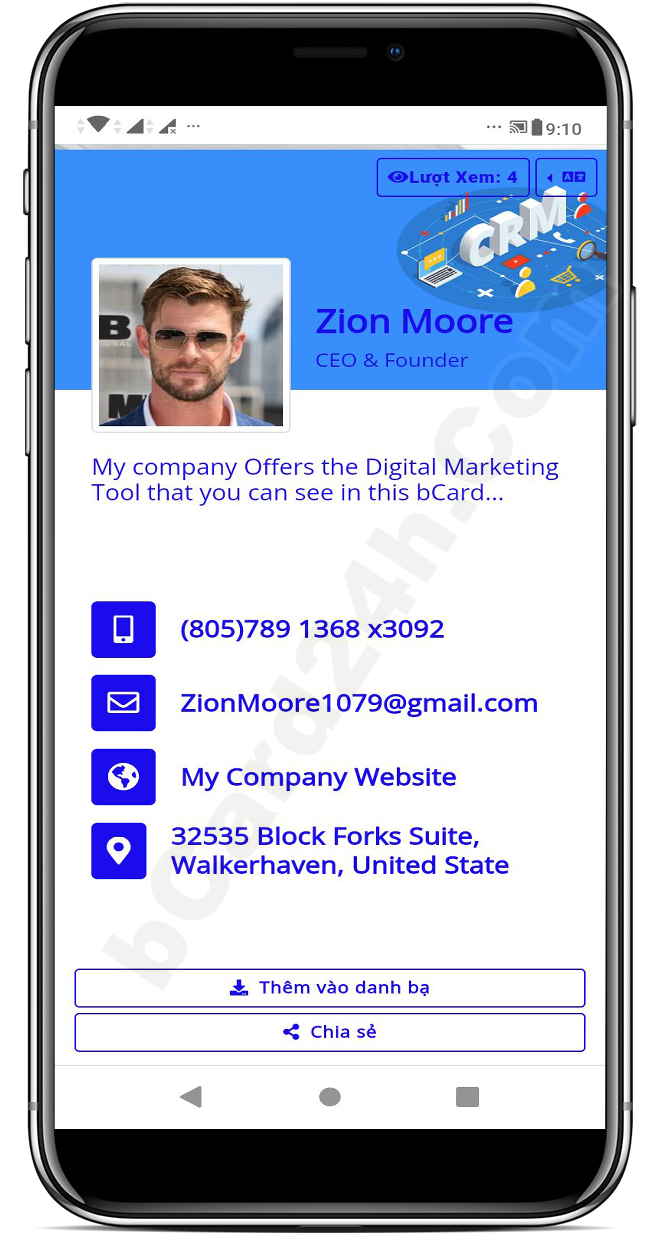Frequently Asked Questions About bCard24h.Com
When Use It To Create A Digital Business Card And MiniWeb And Digital Profile
Frequently Asked Questions About bCard24h.Com
By Clicking on the Topic below to receive the corresponding Answer!
Question group 01:
1. What is bCard24h or The Special Digital Business Card?
2. How to change the language on the homepage interface?
3. How to change the language in the design interface?
4. How to choose Interface Template for bCard24h?
5. How to set default language for bCard24h?
6. How to set Font for bCard24h?
7. How to change personal information for bCard24h?
8. How to change personalize bCard24h's link?
9. How to add more website and social links to bCard24h?
10. How to Add/Edit/Delete Products/Services for bCard24h?
11. How to Add/Edit/Delete Portfolio for bCard24h?
Question group 02:
12. How to Add/Edit/Delete Videos/Photos for gallery on bCard24h?
13. How to Add/Edit/Delete Customer Reviews for bCard24h?
14. How to Edit QRCode information for bCard24h?
15. How to Add/Edit/Delete Custom Elements for bCard24h?
16. How to Rearrange Elements on bCard24h?
17. How to change advanced settings for bCard24h?
18. How to change bCard24h admin account information?
19. How to get link of bCard24h?
20. How to Renew/Upgrade Service Package for bCard24h?
21. Where can I get more icons to insert into my bCard24h?
ANSWERS TO FREQUENTLY ASKED QUESTIONS ABOUT bCard24h.Com
Answer the question: 1. What is bCard24h or The Special Digital Business Card?
+ bCard24h.Com is a tool to help you design and manage your own special smart digital business card - which's called bCard24h.
+ bCard24h includes 3 components in 1:
- Smart Digital Business Card
- Mini Web or Personal Web
- Digital Personal Profile
+ bCard24h will help you reach your target customers anytime, anywhere through its link or through its QRCode.
+ Customers can easily reach you 24/7 and they can easily make an appointment or place an order with you through your bCard24h.
+ Your client can reach you by just tap on phone number and contact you for any query.
+ Your client can reach you by just tap on your email address and send mail to you for any query.
+ You can create unlimited products and services on your vCard and share it for your clients.
+ You can show your work experience by your portfolio like the proof to build trust from your customers.
+ Add your happy client's testimonials, it is also the basis for building trust from your customers.
+ You can add images, YouTube, and Vimeo Gallery, It will make your bCards more professional.
+ You can built inquiry form on your vCard. So Your clients can be contact with you easily.
+ Share Your Business Information with your prospects directly via SMS, Email or any other ways.
+ You can add unlimited social media and other platforms links for your bCards.
+ With bCard24h, you can easily edit all information on it and it will take effect immediately without you having to pay any additional fees.
+ You can easily integrate third-party applications into your bCard24h such as Popup Ads, Chatbot, live chat box, funnel...
=> Any more, you can see in bCard24h.Com's features at: https://bcard24h.com/#features.
Answer the question: 2. How to change the language on the homepage interface?
To change the language on the home page interface, you need to follow the steps in the image below:
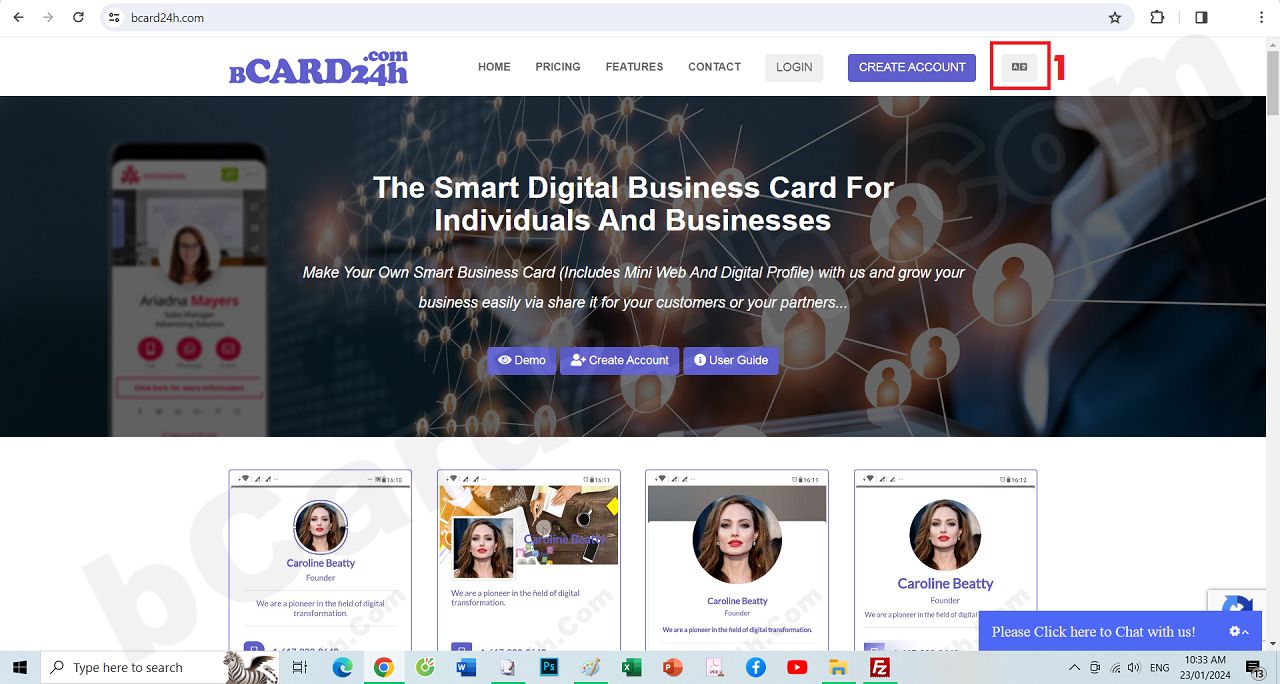
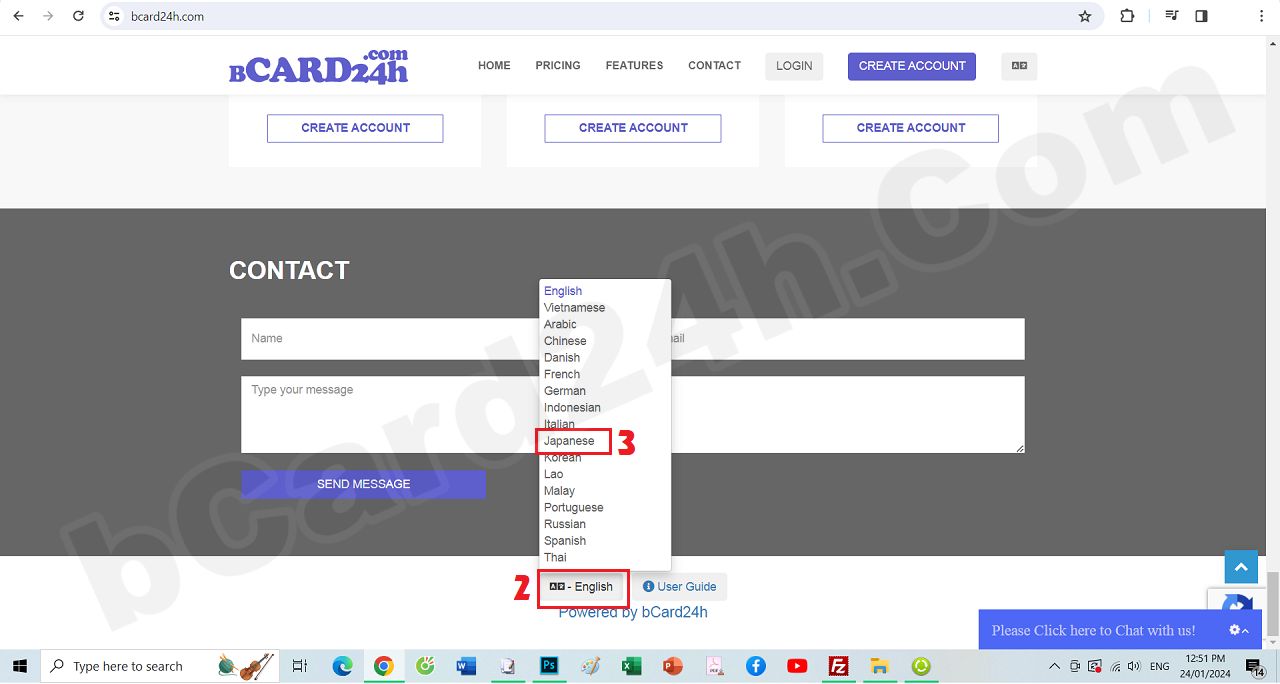
Answer the question: 3. How to change the language in the design interface?
To change the language on the home page interface, you need to follow the steps in the image below:
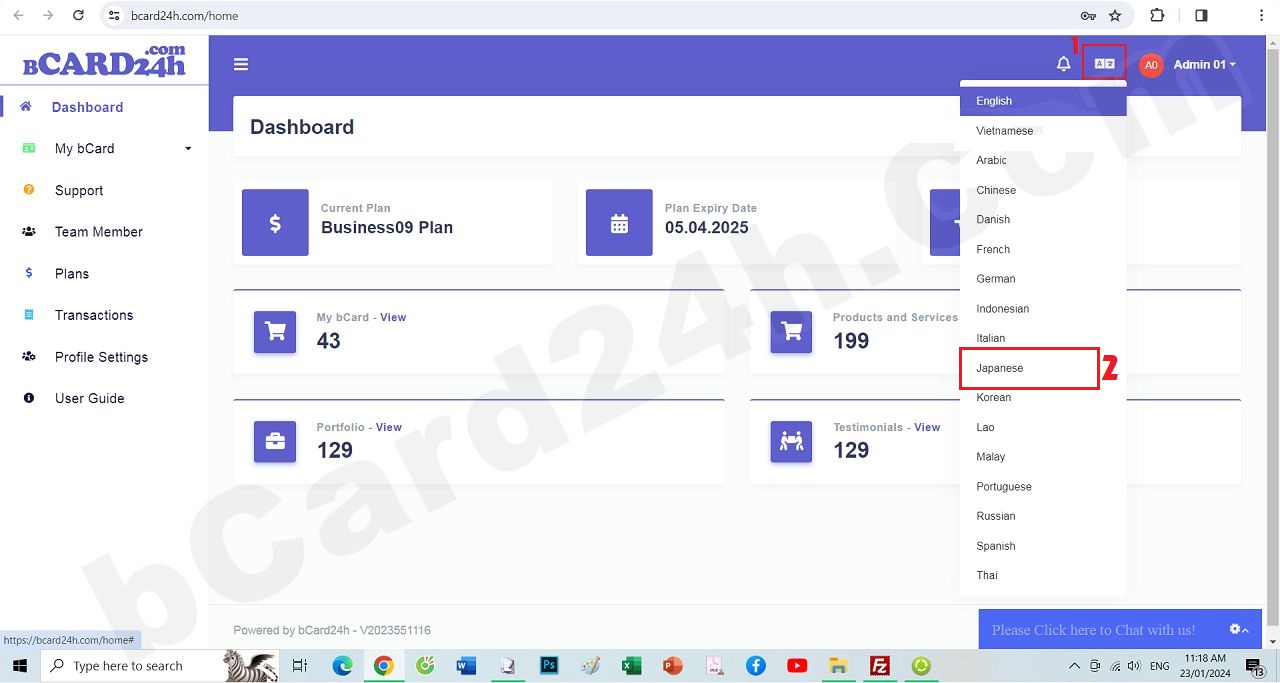
Answer the question: 4. How to choose Interface Template for bCard24h?
To choose Interface Template (Theme) for bCard24h, you need to follow the steps in the image below:
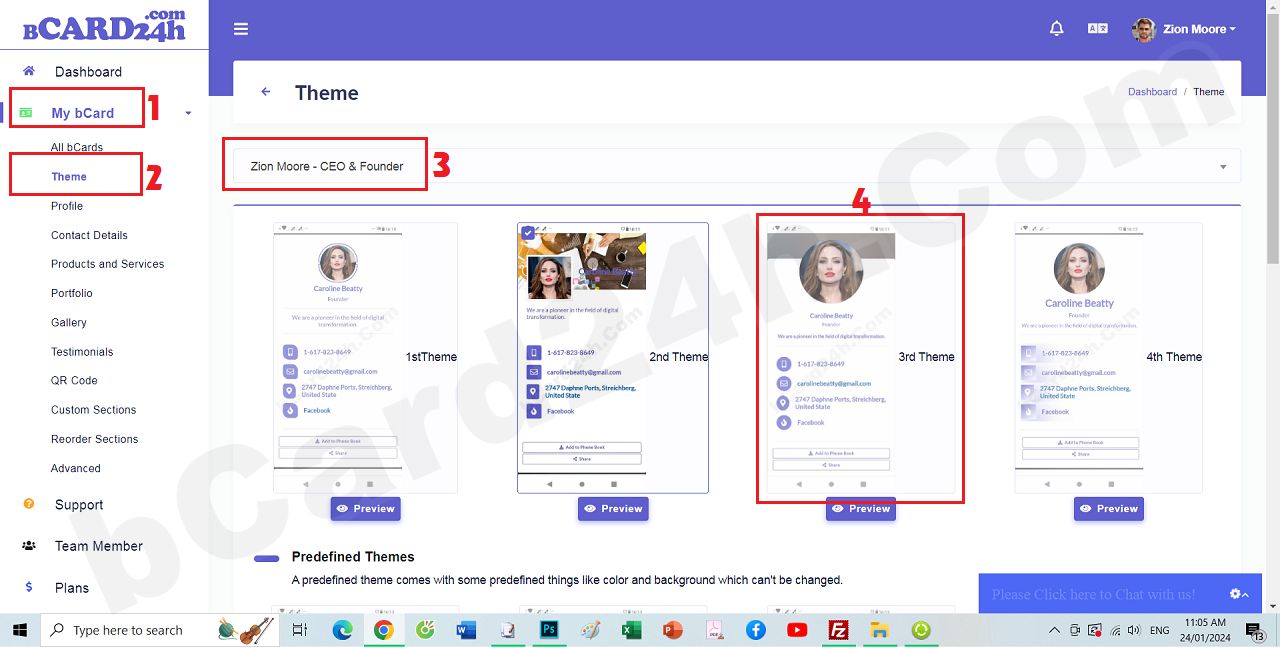
Answer the question: 5. How to set default language for bCard24h?
To set default language for bCard24h, you need to follow the steps in the image below:
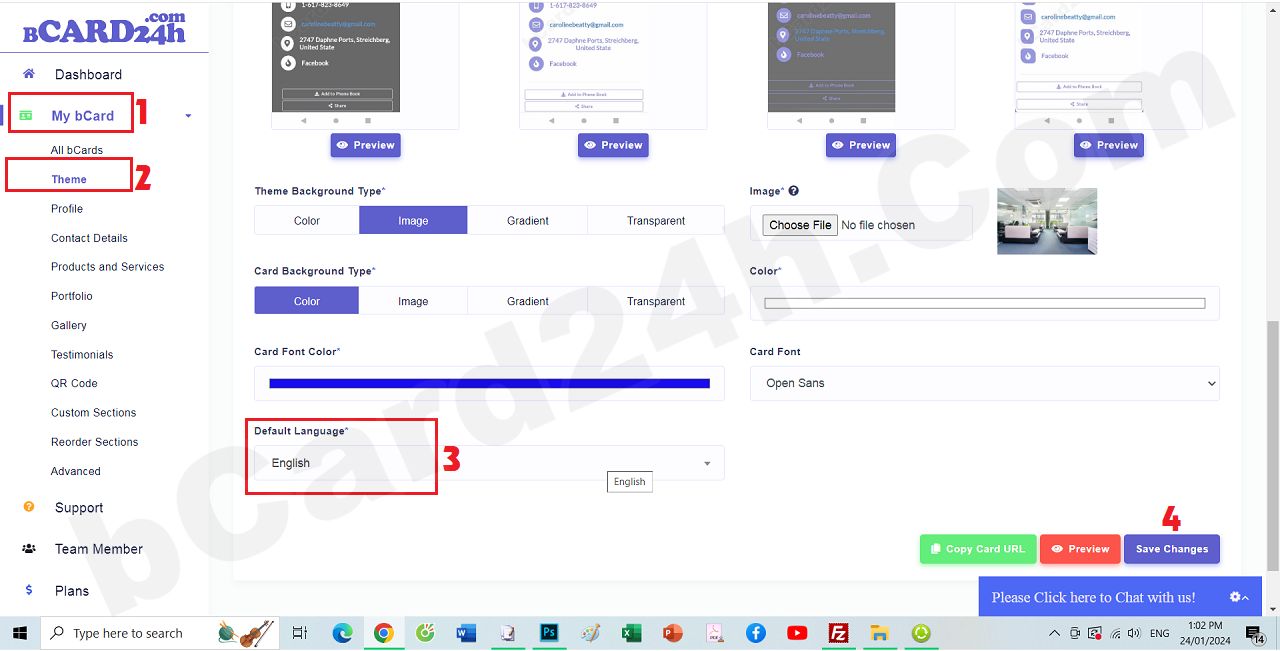
Answer the question: 6. How to set Font for bCard24h?
To set Font for bCard24h, you need to follow the steps in the image below:
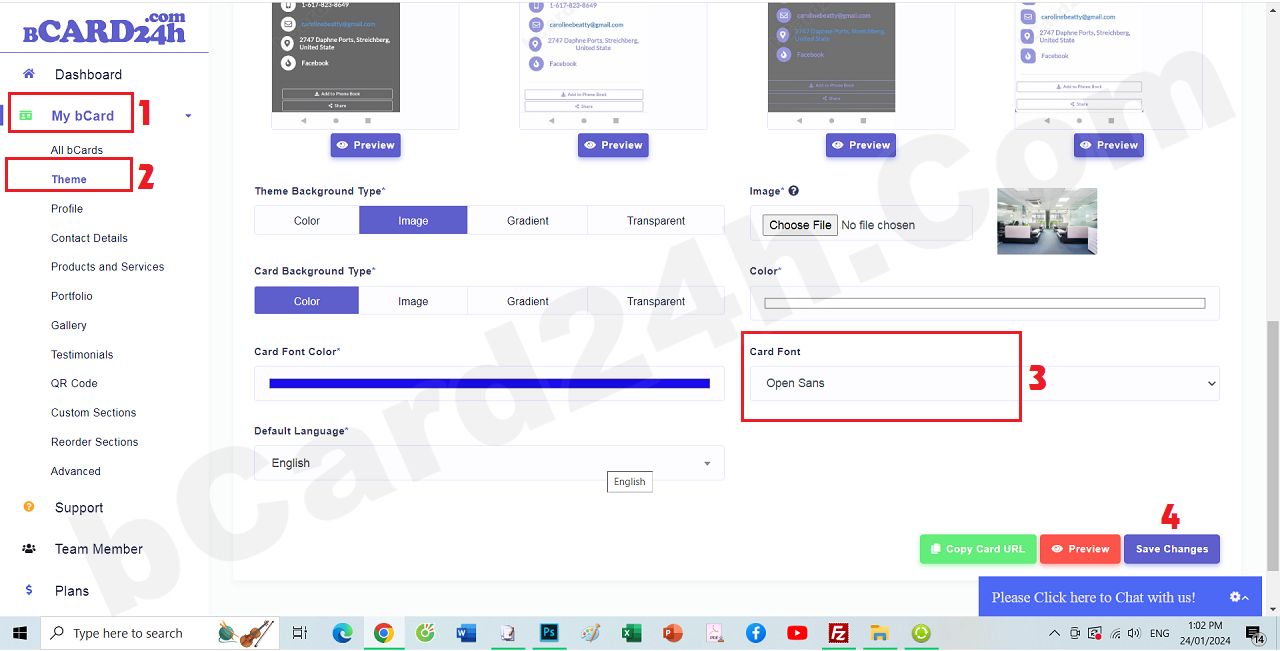
Answer the question: 7. How to change personal information for bCard24h?
To change personal information for bCard24h, you need to follow the steps in the image below:
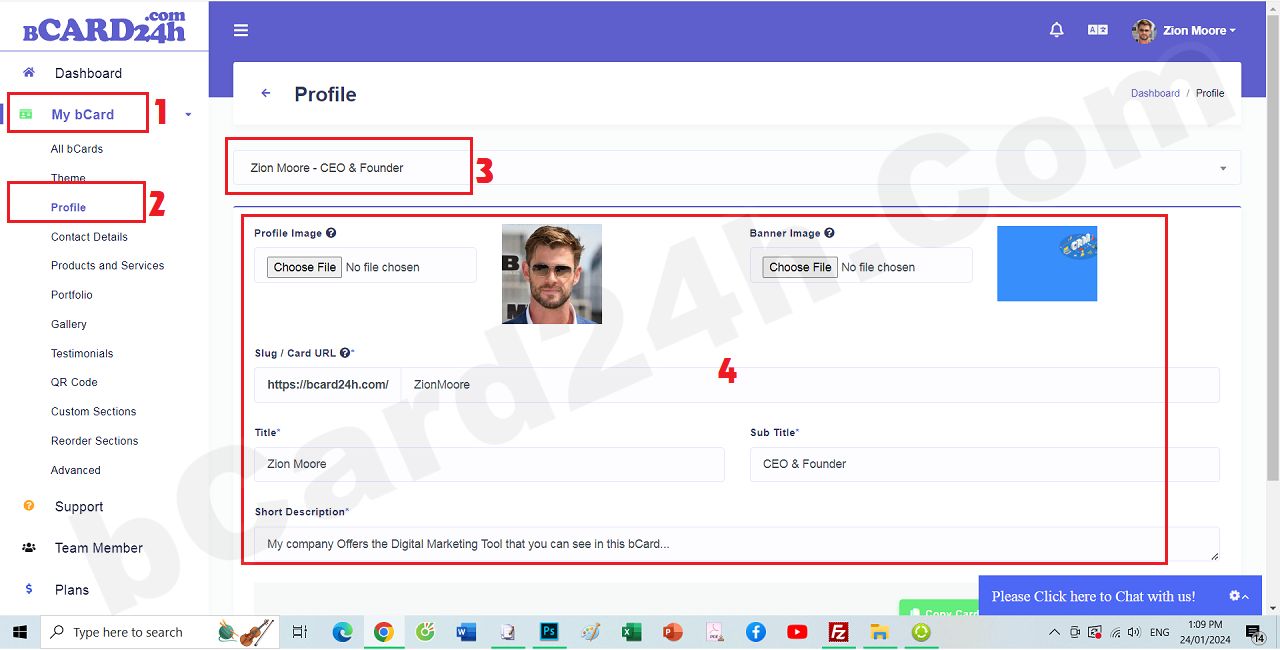
Answer the question: 8. How to change personalize bCard24h's link?
To change personalize bCard24h's link, you need to follow the steps in the image below:
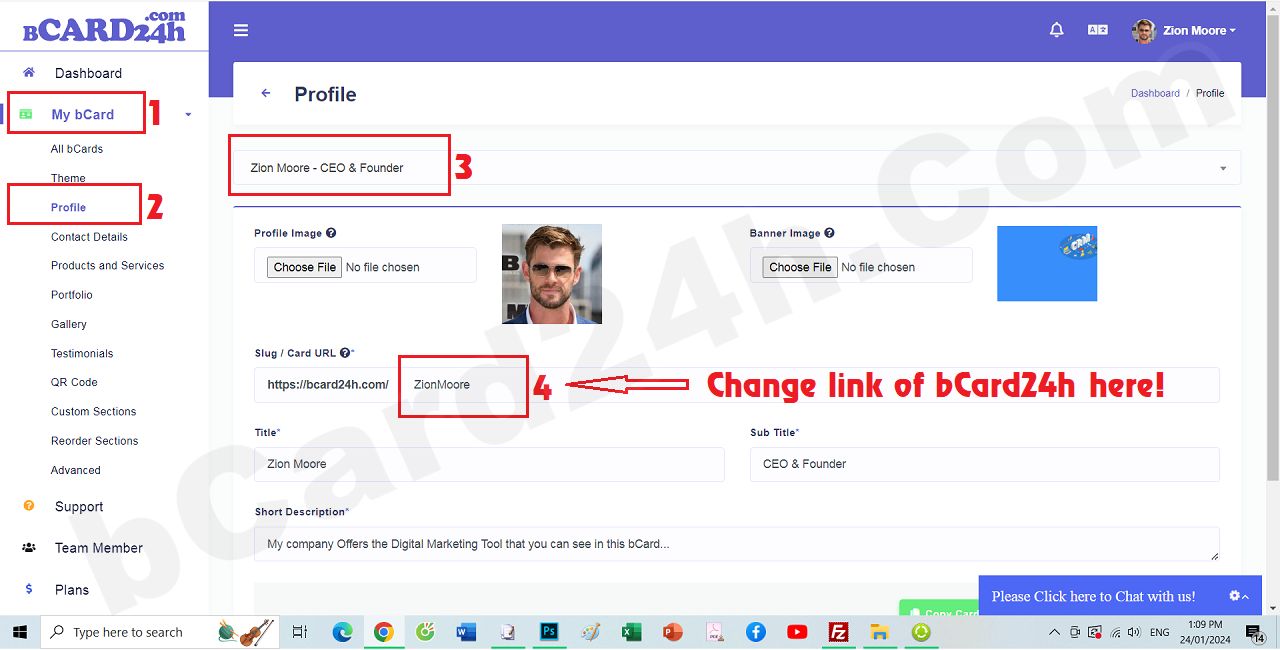
Answer the question: 9. How to add more website and social links to bCard24h?
To add more website and social links to bCard24h, you need to follow the steps in the image below:
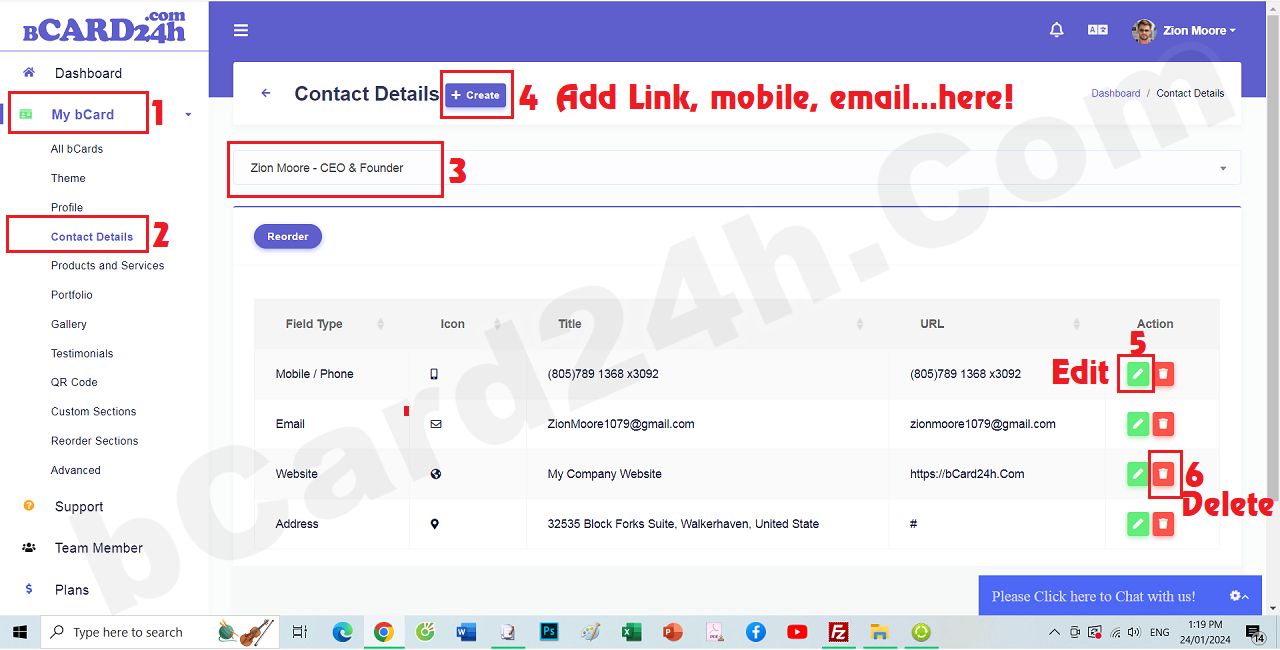
Answer the question: 10. How to Add/Edit/Delete Products/Services for bCard24h?
To Add/Edit/Delete Products/Services for bCard24h, you need to follow the steps in the image below:
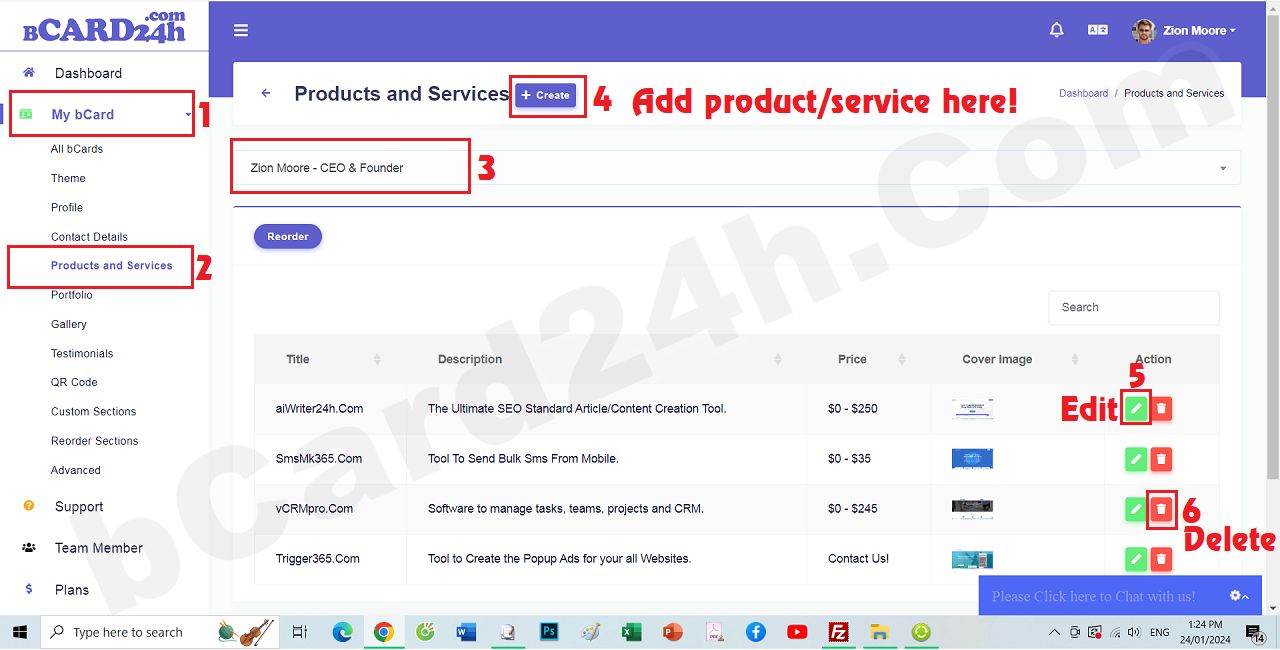
Answer the question: 11. How to Add/Edit/Delete Portfolio for bCard24h?
To Add/Edit/Delete Portfolio for bCard24h, you need to follow the steps in the image below:
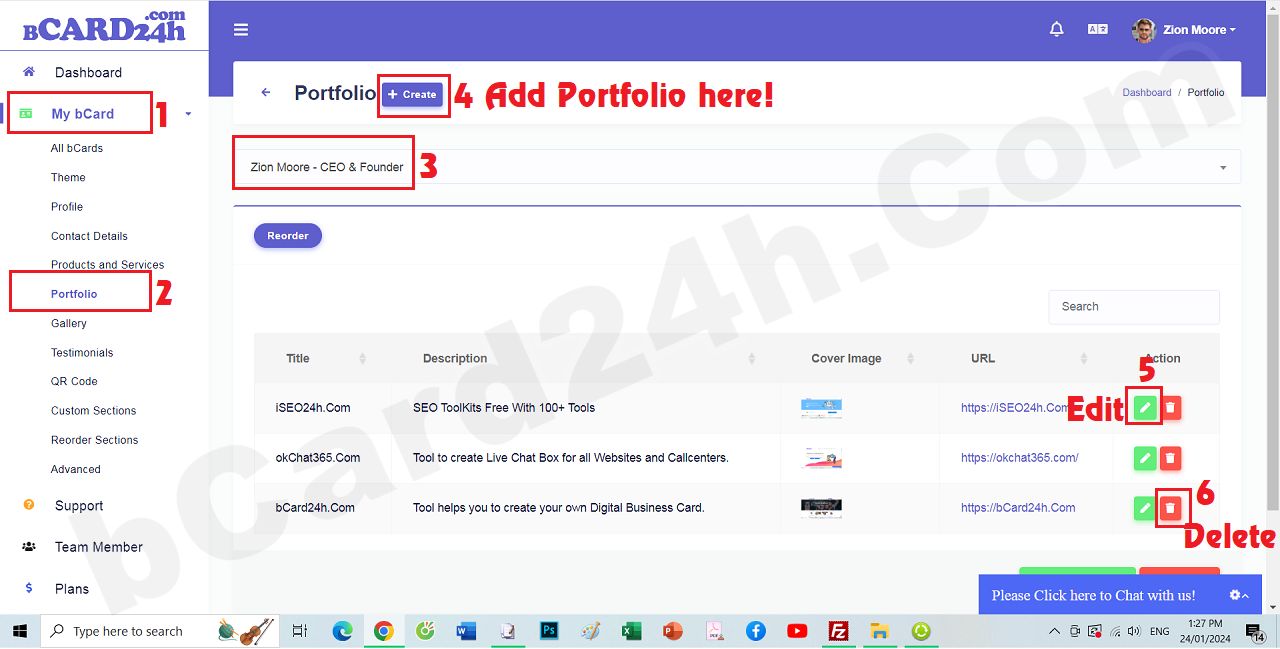
Answer the question: 12. How to Add/Edit/Delete Videos/Photos for gallery on bCard24h?
To Add/Edit/Delete Videos/Photos for gallery on bCard24h, you need to follow the steps in the image below:
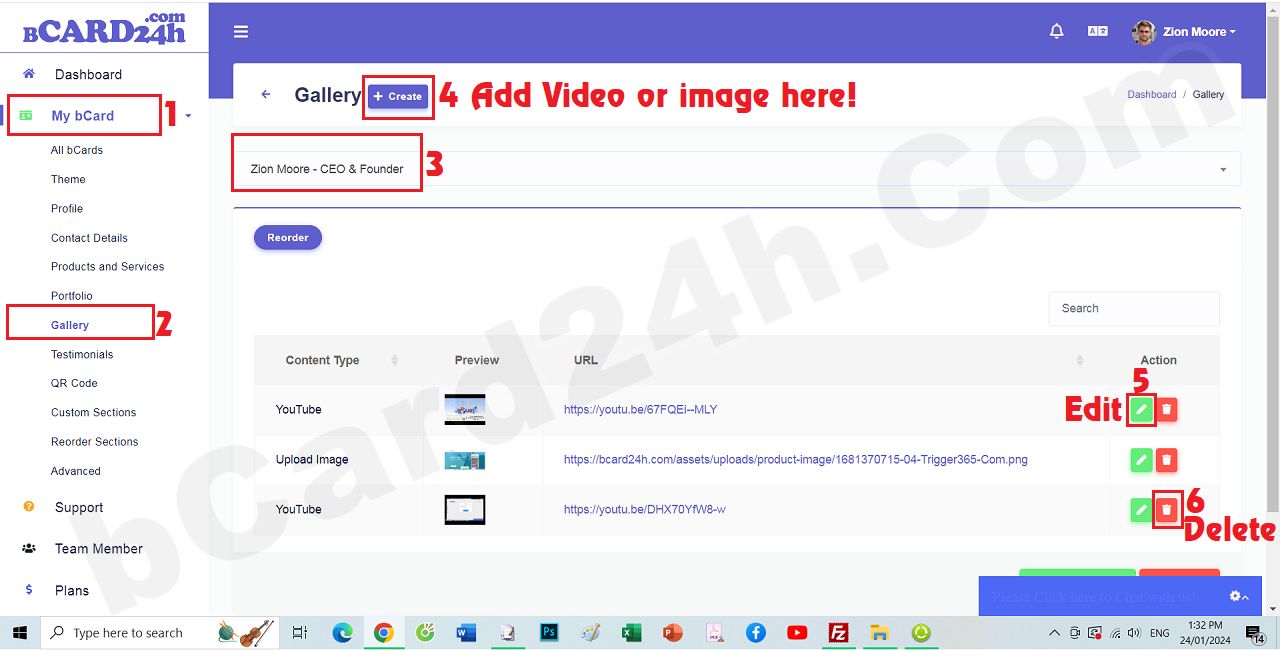
Answer the question: 13. How to Add/Edit/Delete Customer Reviews (or Testimonials) for bCard24h?
To Add/Edit/Delete Customer Reviews (or Testimonials) for bCard24h, you need to follow the steps in the image below:
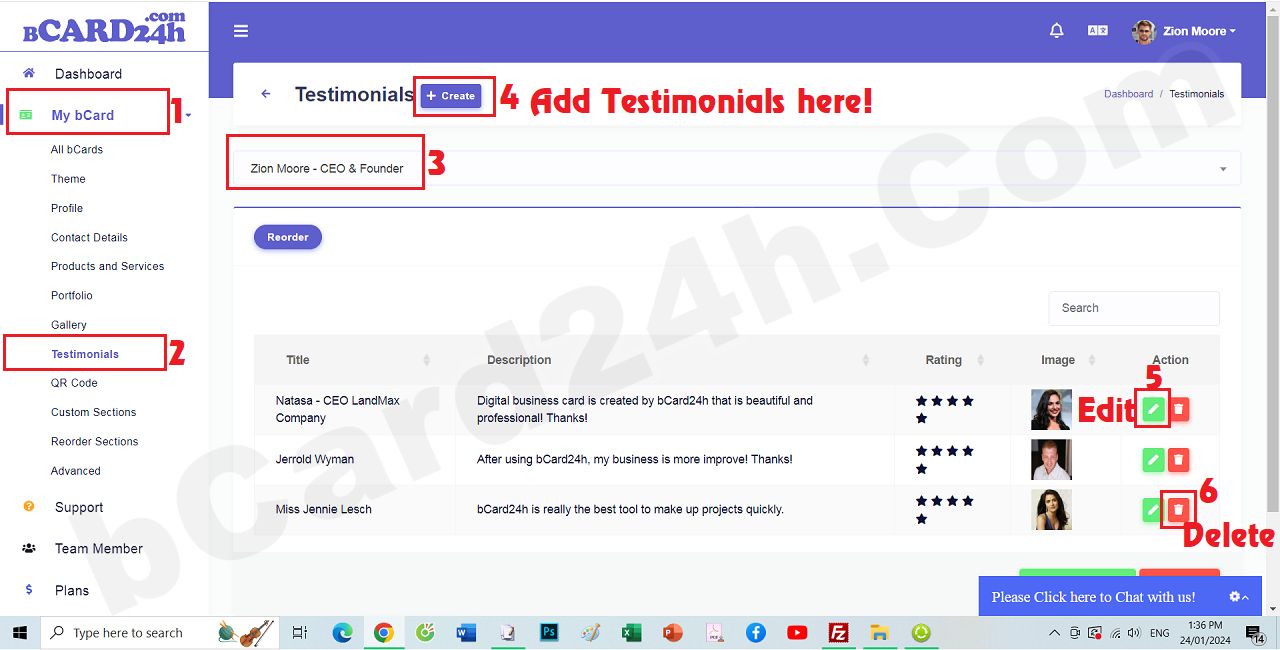
Answer the question: 14. How to Edit QRCode information for bCard24h?
To Edit QRCode information for bCard24h, you need to follow the steps in the image below:
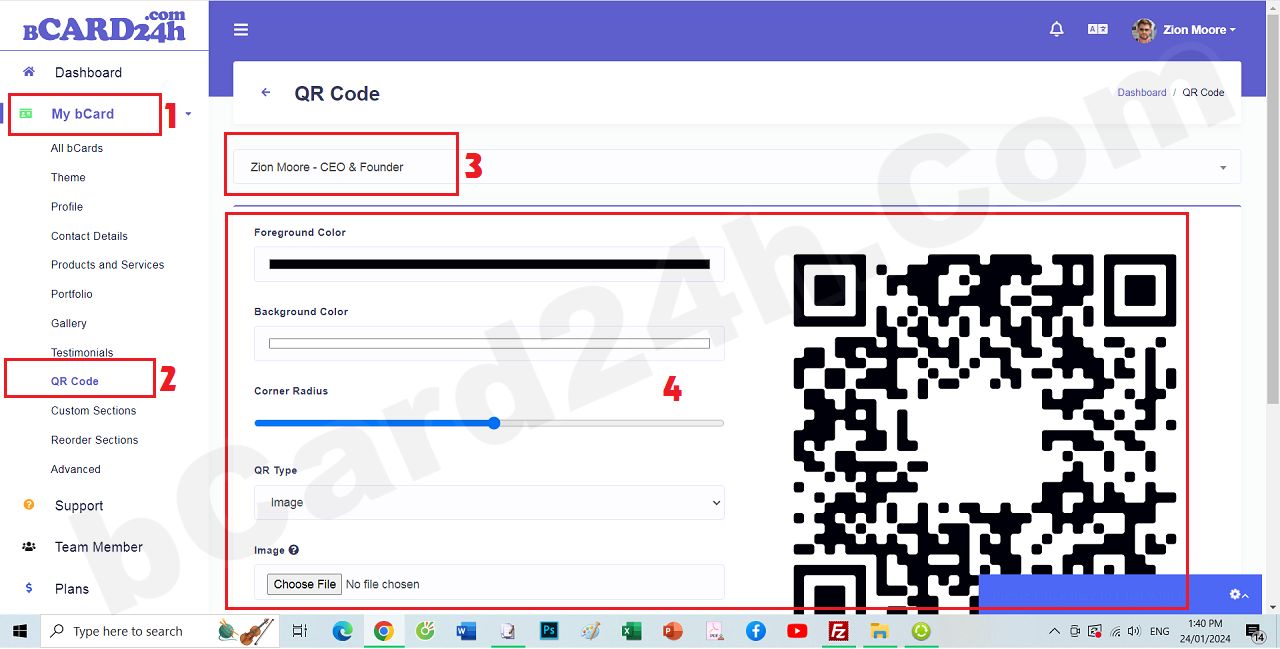
Answer the question: 15. How to Add/Edit/Delete Custom Elements for bCard24h?
To Add/Edit/Delete Custom Elements for bCard24h, you need to follow the steps in the image below:
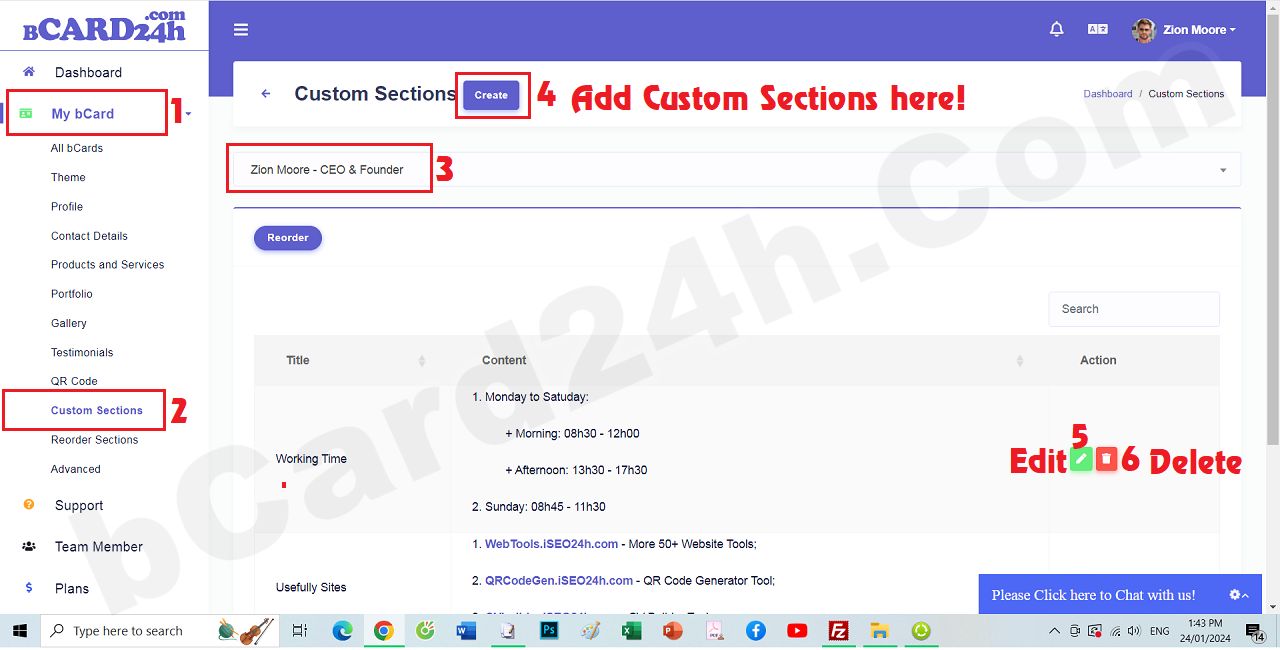
Answer the question: 16. How to Rearrange Elements on bCard24h?
To Rearrange Elements on bCard24h, you need to follow the steps in the image below:
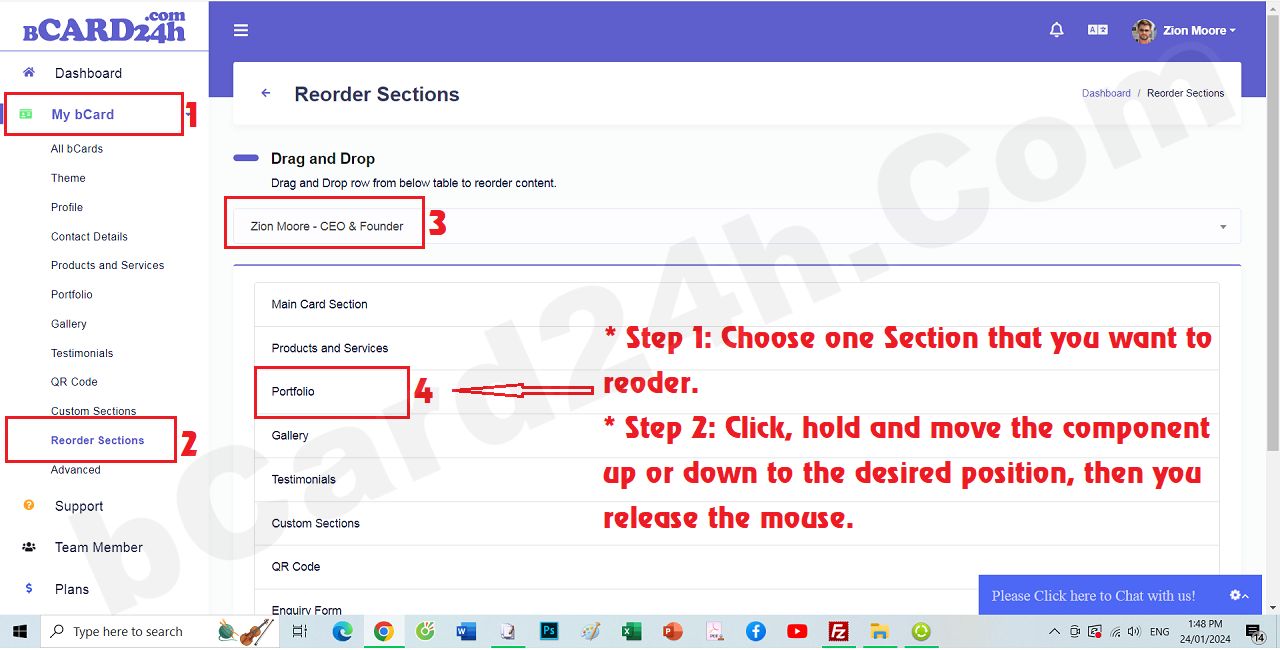
Answer the question: 17. How to change advanced settings for bCard24h?
To change advanced settings for bCard24h, you need to follow the steps in the image below:
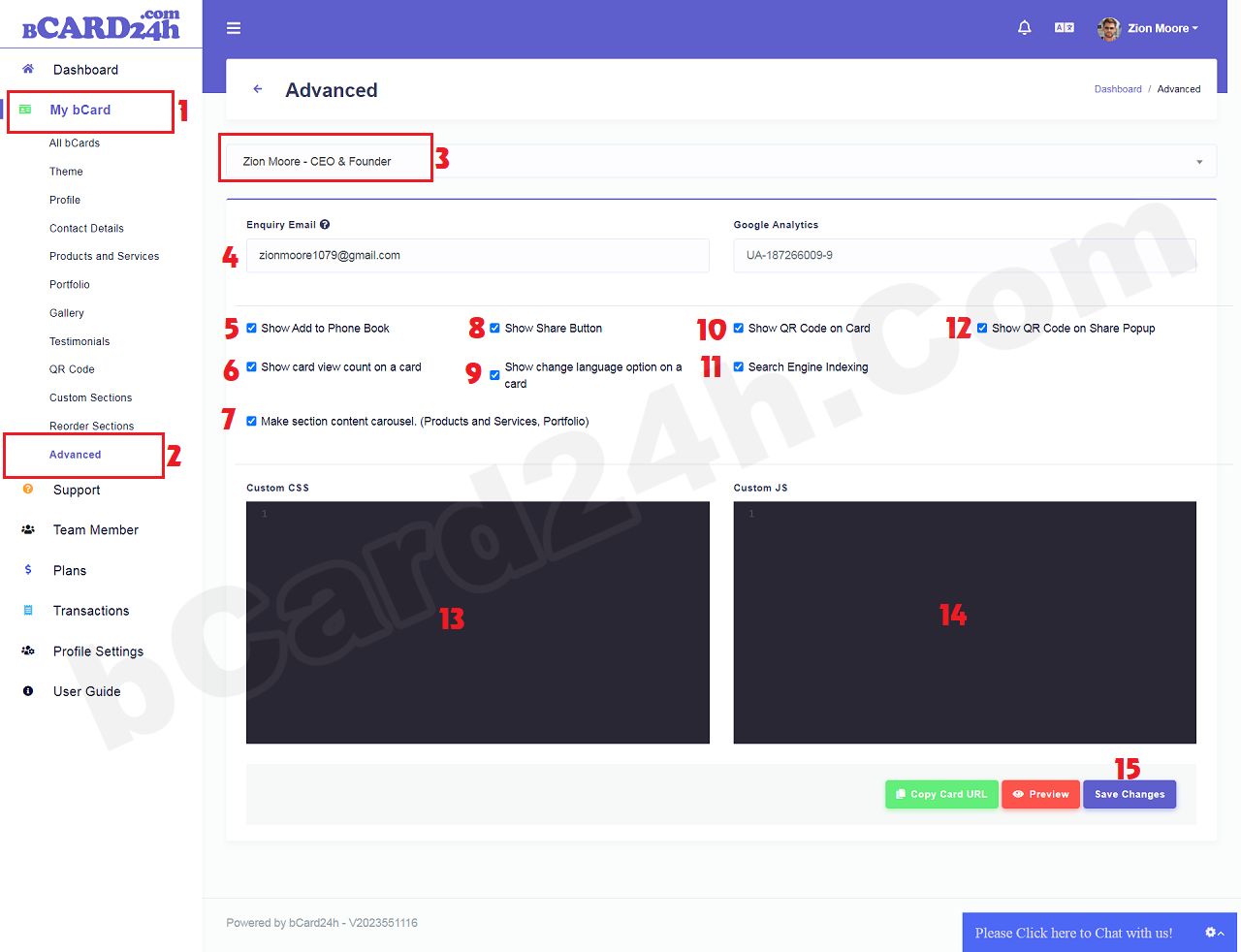
Answer the question: 18. How to change bCard24h admin account information?
To change bCard24h admin account information, you need to follow the steps in the image below:
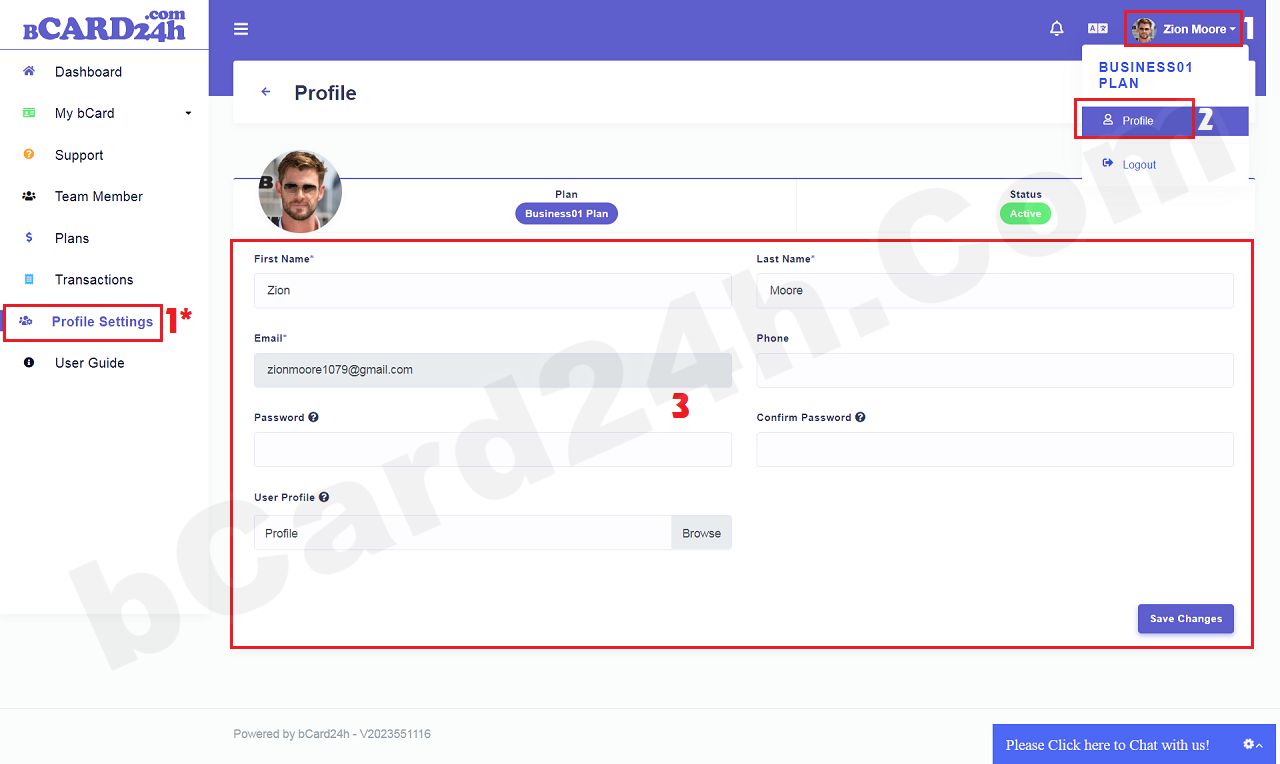
Answer the question: 19. How to get link of bCard24h?
To get link of bCard24h, you need to follow the steps in the image below:
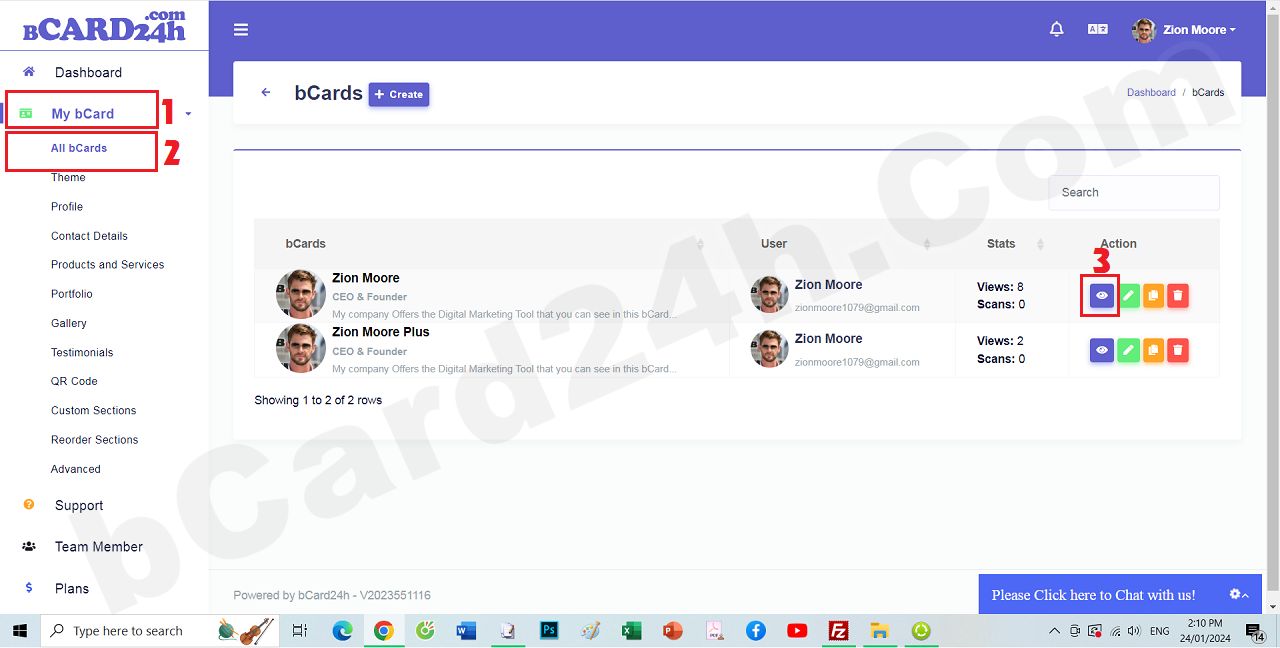
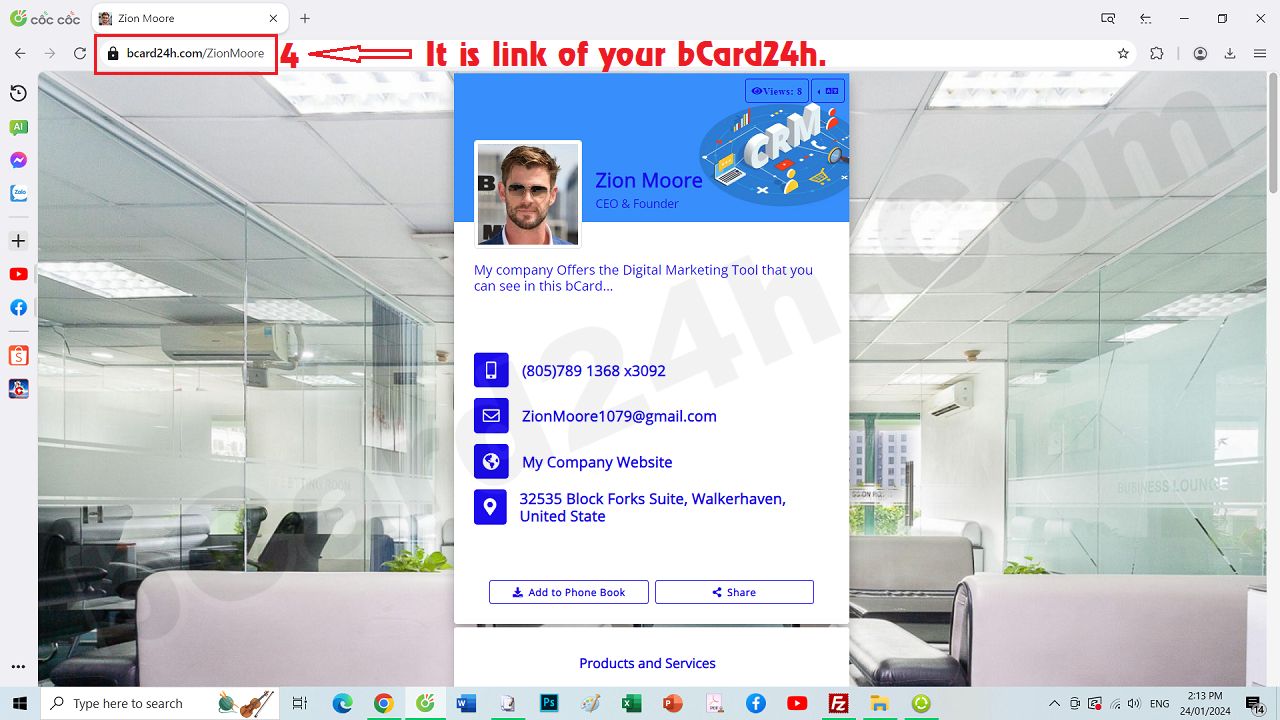
Answer the question: 20. How to Renew/Upgrade Service Package for bCard24h?
By default, as soon as you successfully register an account, you will receive a free plan. Thus, you can completely design a smart digital business card for you with almost all the attributes.However, your smart digital business card will contain advertising and it is limited in the number of smart digital business card elements.
If you want to remove ads from your smart digital business card and increase the number for each element of your smart digital business card then you need to do the following:
+ Step 1: You click on Plans menu => next, you click on SUBCRIBE (or RENEW PLAN.->) button that's corresponds to the service pack you need. You can do it like the Pictures below.
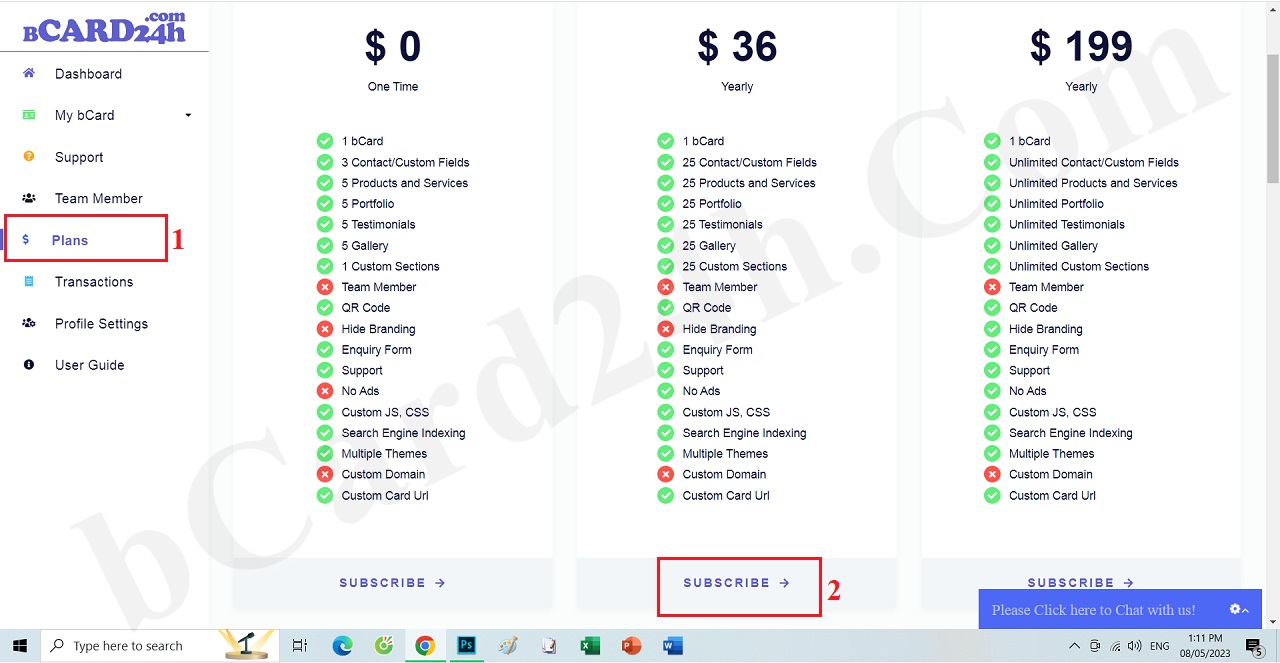
+ Step 2: Next, you need to process the request that the system makes. After you process it succesful so Your smart digital business card doesn't has ads and Its elements is increase.
Answer the question: 21. Where can I get more icons to insert into my bCard24h?
There are many free sources to get icons and insert them into your bCard24h to make your bCard24h more beautiful and professional. You can get icons from the following sources:(1). Icons Sourse 1: Icons8 – icons8.com
(2). Icons Sourse 2: Flaticon – flaticon.com
(3). Icons Sourse 3: Freepik – freepik.com
(4). Icons Sourse 4: svgrepo.com
(5). Icons Sourse 5: Feather – feathericons.com
NOTES:
If you have any more about bCard24h.com, so you can contact us via email: bCard24h@gmail.com or Our Telegram Group: https://t.me/AutoMarketingTools